A step by step walk tear down on how Moz Pro handles their cancellation flow from the user perspective.
Company Name Teardown: Moz
What the company does: SEO and keyword research services
Who they target: Businesses and website owners who want more traffic
Price Point: Starting at $99.00 / month, or $79 / month if paid yearly
Cancelation teardown: Monthly or yearly subscription subscription
Moz is one of the best-known SEO tool providers and one of the best SEO blogs on the internet. Moz Pro is one of their premium services. It tracks the SEO rankings on keywords for you and your competitors across multiple search engines and analyzes your site for SEO flaws.
Moz offers a monthly free trial at the “medium” level. Let’s see how their cancellation flow works after signing up for it.
Screen 1: Start of the flow
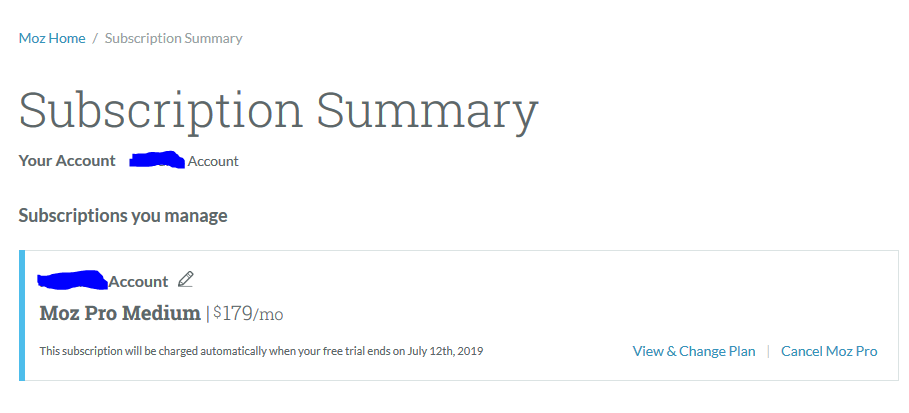
The flow begins by going up to the Account & Billing page in the upper right dropdown in the top toolbar. This brings up the Subscription Summary with the Cancel Moz Pro link in the lower right.
Screen 2: “Down-sell” to a cheaper plan
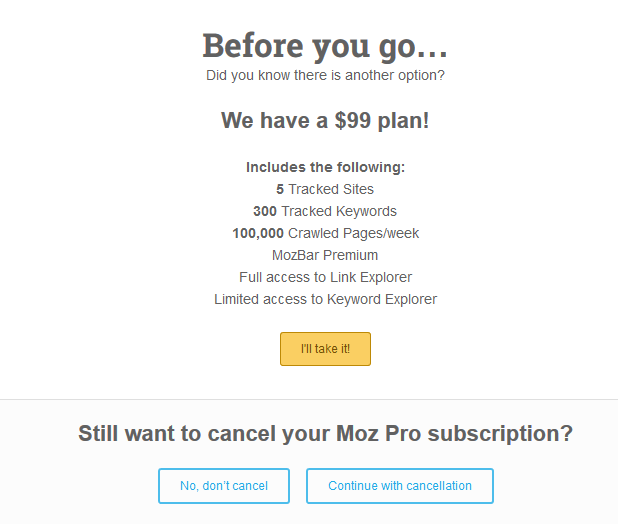
The trial version isn’t the cheapest offer they have, so the next phase is to offer that lower-priced version. The page clearly explains the differences and uses a colored button to grab attention. Moz can be pretty expensive, so offering something cheaper is a good tactic. But since we’re canceling, we continued with the process.
Screen 3: Gather feedback
After clicking, a popup appears to ask if we really want to delete the account. We’re forced to check off three boxes before the cancel subscription button will allow us to proceed.
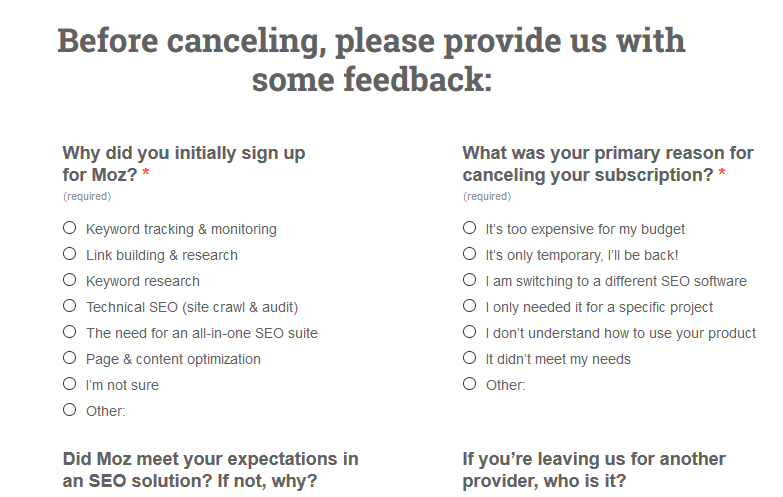
Moz then offers a six-question survey on why you cancel. Two of the questions are required to continue. The screenshot is cut for clarity, but the remaining two questions are “Overall, how satisfied were you with your subscription?” and “What is your primary role?”. At the bottom is a plain “go back” link and a blue “Cancel my subscription” button.
We didn’t want to burn the bridge with them too badly, so for the required questions we selected “Technical SEO” and “It’s only temporary, I’ll be back!”. The others we left blank. Clicking the button to continue immediately canceled the subscription so there was no way to test other options.
Screen 4: Cancellation confirmation
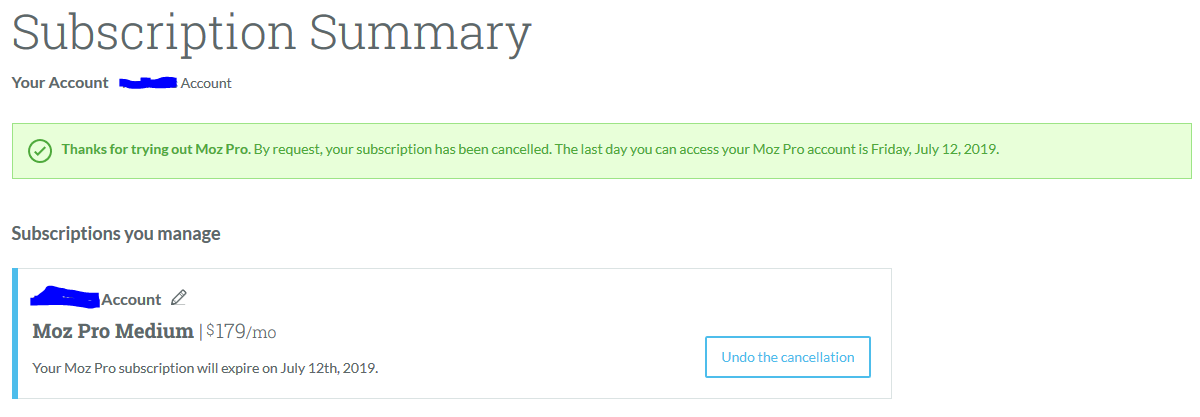
In the last screen, we see a green confirmation telling us about the cancellation along with the date that our access to Moz Pro will end. Below that, we have the option to undo the cancellation and continue the subscriptions should we choose. This lets us continue to explore Moz’s features for the rest of the trial period and, perhaps, change our minds about our cancellation decision.
After cancelling, we received an email from Moz, subject line “Sorry to see you go! Your free trial has been cancelled.” Here’s the text of the email:
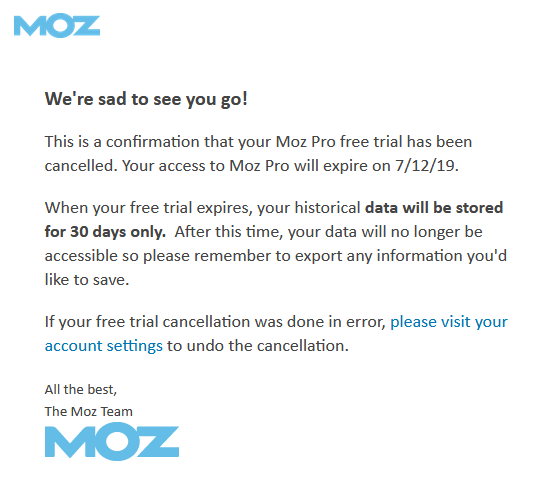
This is a straightforward cancellation flow. Moz gave us a cheaper offer, then asked us why we were leaving before canceling the subscription. We really liked the options for selecting why we canceled. It covered all the bases without too much formality and there was an option that clearly states we’re just trying it out and might be back later. Also, we didn’t have to answer all six questions to cancel!
We also get the rest of the trial period to experiment with the platform. Without the fear of the next bill, a user might get comfortable enough playing around in there to find something useful. Then it would be all too easy to go back into the accounts screen and reactivate the subscription. They clearly that the power of their platform is enough to retain customers.
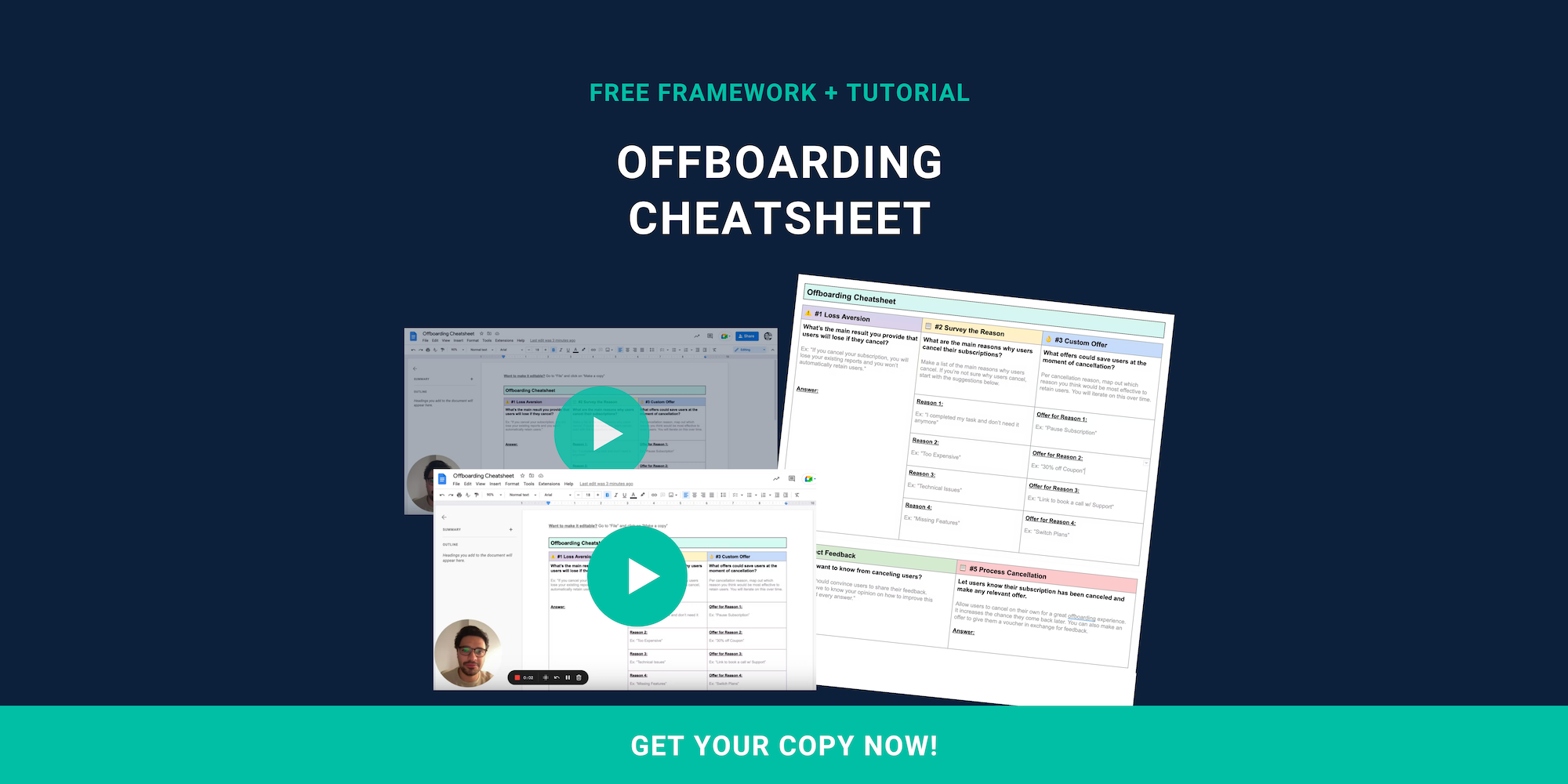
Offboarding Cheatsheet
This framework + video tutorial will help you design a better cancellation process.
Some of our featured articles

Adam Crookes

Miguel Marques

Adam Crookes
Customer Success insights in your inbox
Helping Founders and Customer Success Managers handle customer retention effectively.
We will only ever send you relevant content. Unsubscribe anytime.


